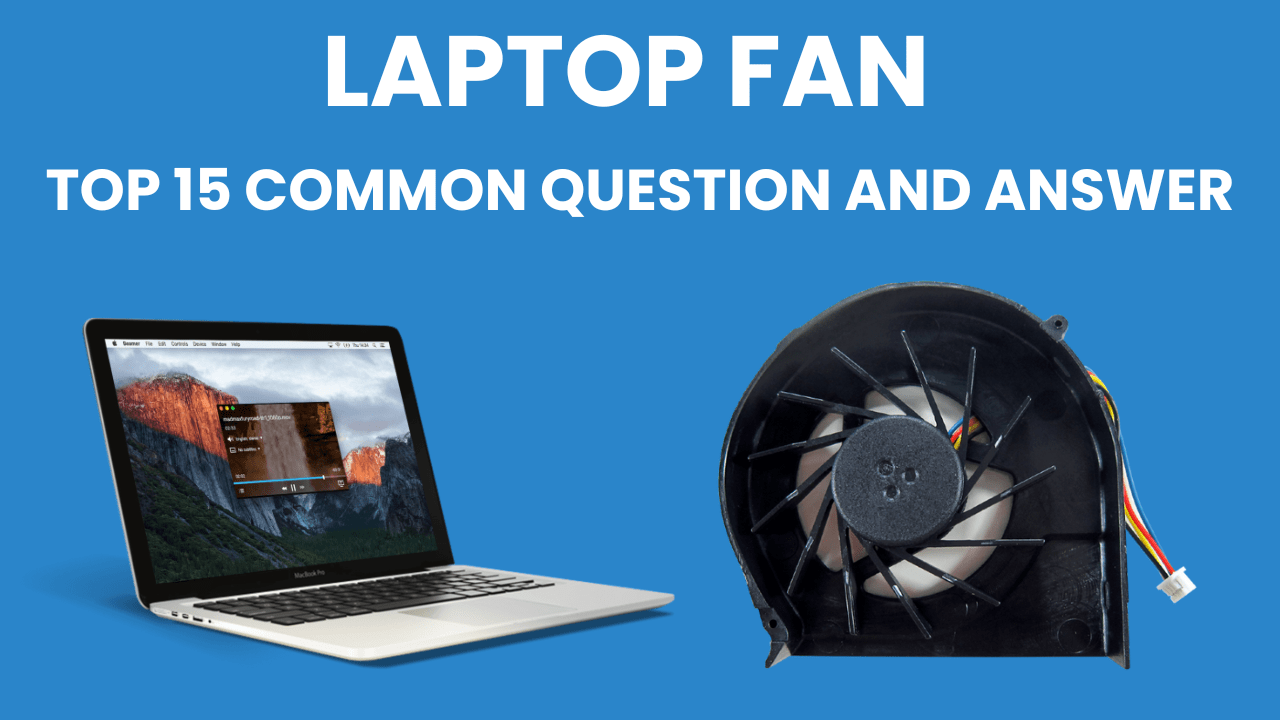Laptops have become an indispensable part of our daily lives, serving as essential tools for work, education, entertainment, and communication. Despite their sleek and compact designs, laptops house complex hardware components that generate heat during operation. One crucial element in managing this heat is the laptop fan. A laptop fan plays a vital role in maintaining the optimal temperature of the internal components, ensuring the system runs smoothly and efficiently. However, like any mechanical part, the laptop fan can encounter issues that affect its performance and longevity.
In this comprehensive guide, we address the top 15 common questions about laptop fan, providing clear and detailed answers to help you better understand this critical component. Whether you’re experiencing loud noises, overheating, or simply want to learn more about how to maintain your laptop’s cooling system, this article is designed to offer valuable insights and practical solutions.
Table of Contents
- 1. Why is my laptop fan so loud?
- 2. How do I clean my laptop fan to improve performance?
- 3. What are the signs of a failing laptop fan, and how do I troubleshoot issues?
- 4. How do I replace a faulty laptop fan with a new one?
-
- Tools and Materials Needed
- Step-by-Step Replacement Process
- Step 1: Power Down and Unplug the Laptop
- Step 2: Remove the Battery (if applicable)
- Step 3: Disassemble the Laptop
- Step 4: Ground Yourself
- Step 5: Locate and Remove the Faulty Fan
- Step 6: Clean the Heat Sink and Apply Thermal Paste (if applicable)
- Step 7: Install the New Fan
- Step 8: Reassemble the Laptop
- Step 9: Power On the Laptop
- Additional Tips
- Conclusion
-
- 5. Can I upgrade my laptop fan to a better one?
- 6. How do I control the speed of my laptop fan (e.g., using software or a fan controller)?
- 7. What is the ideal temperature range for a laptop, and how does the fan help maintain it?
- 8. How do I monitor laptop fan speed and temperature using software?
- 9. Can I use a laptop fan with a different voltage or wattage rating?
- 10. How do I install a laptop fan on a specific laptop model (e.g., Dell, HP, Lenovo)?
- 11. What are some popular laptop fan brands, and how do I choose a reliable one?
- 12. How do I fix a laptop fan that is not spinning or working?
- 13. Can I use a laptop fan with a liquid cooling system?
- 14. How do I reduce laptop fan noise and improve performance?
- 15. What are the benefits of a high-quality laptop fan, and how does it impact system performance?
1. Why is my laptop fan so loud?
A loud laptop fan can be an annoying and concerning issue, often signaling that your laptop is working harder to keep its internal components cool. Here are some common reasons why your laptop fan might be making excessive noise and what you can do about it:
1. Dust and Dirt Accumulation
Cause: Over time, dust and dirt can accumulate inside your laptop, particularly around the fan and ventilation areas. This buildup can obstruct airflow, causing the fan to work harder and become noisier.
Solution: Regularly clean your laptop’s fan and vents. Use a can of compressed air to blow out dust and debris. Ensure the laptop is turned off and unplugged before cleaning. For thorough cleaning, you might need to open the laptop case, which should be done carefully to avoid damaging any components.
2. High CPU or GPU Usage
Cause: Intensive tasks like gaming, video editing, or running multiple applications simultaneously can put a significant load on your laptop’s CPU and GPU. When these components generate more heat, the fan ramps up its speed to cool them down, resulting in increased noise.
Solution: Monitor your laptop’s performance using task management tools to identify resource-heavy applications. Closing unnecessary programs and processes can reduce the load on your CPU and GPU, thus reducing fan noise. Additionally, ensuring your laptop is placed on a hard, flat surface can improve airflow and cooling efficiency.
3. Faulty Fan or Bearings
Cause: Over time, the bearings in your laptop’s fan can wear out, causing the fan to make grinding or rattling noises. A malfunctioning fan may also produce unusual sounds.
Solution: If you suspect a faulty fan, it’s advisable to seek professional help to diagnose and replace the fan if necessary. Attempting to replace the fan yourself can be tricky and might void your warranty if not done correctly.
4. Poor Ventilation
Cause: Blocked vents can restrict airflow, causing the fan to run louder as it struggles to expel hot air. This is common when using your laptop on soft surfaces like beds or couches, which can block the vents.
Solution: Ensure that your laptop is used on a flat, hard surface that allows proper ventilation. Investing in a laptop cooling pad can also help improve airflow and reduce fan noise.
5. Software Issues
Cause: Sometimes, software glitches or outdated drivers can cause your fan to run continuously or at higher speeds than necessary.
Solution: Make sure your operating system and all drivers, especially those related to the CPU, GPU, and fan, are up-to-date. Software updates often include fixes for bugs that could affect your laptop’s cooling system.
6. High Ambient Temperature
Cause: Using your laptop in a hot environment can make it harder for the cooling system to maintain optimal temperatures, resulting in the fan working harder and becoming louder.
Solution: Try to use your laptop in a cooler environment. If the ambient temperature is beyond your control, consider using additional cooling solutions like external fans or cooling pads.
7. Power Settings
Cause: Some power settings prioritize performance over energy savings, causing the laptop to run hotter and the fan to work harder.
Solution: Adjust your power settings to a balanced or power-saving mode. This can help reduce the workload on your laptop’s components, resulting in quieter fan operation.
Conclusion
A loud laptop fan can be more than just an annoyance; it can indicate underlying issues that may affect your laptop’s performance and longevity. By understanding the common causes and implementing the appropriate solutions, you can reduce fan noise and ensure your laptop runs smoothly and quietly. Regular maintenance, mindful usage, and timely updates are key to keeping your laptop’s cooling system in top condition.
2. How do I clean my laptop fan to improve performance?
How Do I Clean My Laptop Fan to Improve Performance?
Regularly cleaning your laptop fan is essential to maintain optimal performance and prevent overheating. Dust and debris can accumulate over time, hindering the fan’s ability to cool the internal components effectively. Here is a step-by-step guide on how to clean your laptop fan safely:
Tools and Materials Needed
- Compressed air canister
- Small Phillips screwdriver
- Anti-static wrist strap (optional but recommended)
- Soft brush (optional)
- Clean, lint-free cloth
- Small container (for screws)
Step-by-Step Cleaning Process
Step 1: Power Down and Unplug Your Laptop
Before you begin, ensure your laptop is completely powered off and unplugged from any power source. This step is crucial for your safety and to prevent any damage to the laptop’s components.
Step 2: Remove the Battery (if applicable)
If your laptop has a removable battery, take it out. This further ensures there is no power running through the laptop while you clean it.
Step 3: Disassemble the Laptop
- Locate the Screws: Flip your laptop over and locate the screws that hold the bottom cover in place. These are usually small Phillips screws.
- Remove the Screws: Use the Phillips screwdriver to remove the screws. Keep them in a small container to avoid losing any.
- Remove the Bottom Cover: Gently pry off the bottom cover. Some laptops may have clips holding the cover in place, so proceed carefully to avoid breaking them.
Step 4: Ground Yourself
To prevent static electricity from damaging your laptop’s components, wear an anti-static wrist strap if you have one. Alternatively, you can touch a metal object to discharge any static buildup.
Step 5: Locate the Fan
Once the bottom cover is removed, locate the laptop fan. It is typically near the CPU and GPU and connected to a heat sink.
Step 6: Clean the Fan
- Use Compressed Air: Hold the fan blades in place to prevent them from spinning and use short bursts of compressed air to blow away the dust and debris. Be careful not to hold the can too close or use too much force, as this can damage the fan.
- Brush Away Dust: If there is stubborn dust or debris, use a soft brush to gently clean the fan blades and surrounding area.
- Clean the Vents: Use the compressed air to clean the vents and any other areas where dust may have accumulated.
Step 7: Reassemble the Laptop
- Replace the Bottom Cover: Carefully align the bottom cover and snap it back into place. Ensure all clips are secured if your laptop has them.
- Reinsert the Screws: Replace and tighten all the screws to secure the bottom cover.
- Reinsert the Battery: If you removed the battery, reinsert it.
Step 8: Power On the Laptop
Plug your laptop back in and power it on. Listen to the fan to ensure it is running smoothly and quietly.
Additional Tips
- Regular Maintenance: Clean your laptop fan every few months to prevent dust buildup and ensure optimal performance.
- Proper Ventilation: Use your laptop on hard, flat surfaces to promote good airflow and reduce dust accumulation.
- Cooling Pads: Consider using a laptop cooling pad to help keep your laptop cool, especially during intensive tasks.
Conclusion
Cleaning your laptop fan is a straightforward yet crucial task to maintain your laptop’s performance and longevity. By following these steps, you can ensure your fan operates efficiently, keeping your laptop cool and preventing potential overheating issues. Regular maintenance and proper care will help you enjoy a smoother, quieter, and more reliable computing experience.
3. What are the signs of a failing laptop fan, and how do I troubleshoot issues?
A failing laptop fan can lead to overheating, reduced performance, and potential hardware damage. Recognizing the signs of a failing fan and knowing how to troubleshoot the issues can help you take prompt action to maintain your laptop’s health. Here are the common signs of a failing laptop fan and a step-by-step guide on how to troubleshoot and address these issues:
Signs of a Failing Laptop Fan
- Unusual Noises
- Grinding, clicking, or rattling sounds indicate mechanical issues or worn-out bearings in the fan.
- Overheating
- If your laptop feels excessively hot or shuts down unexpectedly, it may indicate that the fan is not cooling the components effectively.
- Frequent System Crashes or Freezes
- Overheating due to a failing fan can cause your system to crash or freeze, especially during intensive tasks.
- Fan Not Spinning
- If you cannot hear the fan spinning or feel air coming from the vents, the fan may have stopped working.
- Reduced Performance
- Thermal throttling, where the CPU or GPU reduces its speed to prevent overheating, can result in slower system performance.
- Fan Running Constantly at High Speed
- If the fan runs at full speed constantly, it may indicate that it’s struggling to cool the system due to underlying issues.
Troubleshooting a Failing Laptop Fan
Step 1: Check for Dust and Obstructions
- Power Down and Unplug the Laptop: Ensure your laptop is turned off and disconnected from any power source.
- Clean the Fan and Vents: Use compressed air to blow out dust from the fan and vents. This can resolve issues caused by dust buildup.
- Inspect for Obstructions: Check for any objects or debris obstructing the fan’s movement and remove them carefully.
Step 2: Monitor System Temperatures
- Use Monitoring Software: Install software like HWMonitor, SpeedFan, or Core Temp to monitor the temperatures of your CPU, GPU, and other components.
- Check Temperature Readings: High temperatures (above 85°C) indicate poor cooling performance, which may be due to a failing fan.
Step 3: Update BIOS and Drivers
- Update BIOS: Visit your laptop manufacturer’s website and download the latest BIOS update. Updating the BIOS can resolve fan control issues.
- Update Drivers: Ensure all system drivers, especially those related to the CPU, GPU, and chipset, are up-to-date.
Step 4: Adjust Power Settings
- Change Power Plan: Set your laptop to a balanced or power-saving mode to reduce the load on the CPU and GPU.
- Adjust Fan Settings: Some laptops allow you to control fan speed through BIOS settings or manufacturer-specific software. Lower the fan speed if it’s running unnecessarily high.
Step 5: Test the Fan Manually
- Access BIOS/UEFI: Restart your laptop and enter the BIOS/UEFI settings (usually by pressing a key like F2, F10, or Del during startup).
- Check Fan Status: Look for the hardware monitor or system health section to check the fan status and ensure it is recognized by the BIOS.
Step 6: Seek Professional Help
- Consult the Manufacturer: If your laptop is under warranty, contact the manufacturer for repair or replacement options.
- Visit a Professional Technician: For out-of-warranty laptops or if you’re uncomfortable with DIY repairs, take your laptop to a professional technician for diagnosis and repair.
Conclusion
Recognizing the signs of a failing laptop fan and troubleshooting the issues promptly can prevent more severe problems like overheating and hardware damage. Regular maintenance, such as cleaning the fan and keeping software up-to-date, can extend the life of your laptop’s cooling system. If troubleshooting steps don’t resolve the issue, seeking professional help is the best course of action to ensure your laptop remains in optimal working condition.
4. How do I replace a faulty laptop fan with a new one?
Replacing a faulty laptop fan requires some technical know-how, patience, and the right tools. Follow this step-by-step guide to replace a faulty laptop fan safely and effectively.
Tools and Materials Needed
- Replacement laptop fan (ensure compatibility with your laptop model)
- Small Phillips screwdriver
- Anti-static wrist strap (optional but recommended)
- Plastic pry tool or spudger
- Thermal paste (if the fan is integrated with the heat sink)
- Clean, lint-free cloth
- Isopropyl alcohol (for cleaning old thermal paste)
- Small container (for screws)
Step-by-Step Replacement Process
Step 1: Power Down and Unplug the Laptop
- Turn Off the Laptop: Ensure your laptop is completely powered off.
- Unplug from Power Source: Disconnect the laptop from any power sources.
Step 2: Remove the Battery (if applicable)
- Locate and Remove the Battery: If your laptop has a removable battery, take it out to ensure there’s no power running through the laptop.
Step 3: Disassemble the Laptop
- Locate the Screws: Flip the laptop over and find the screws securing the bottom cover.
- Remove the Screws: Use the Phillips screwdriver to remove these screws. Keep them in a small container to avoid losing any.
- Pry Open the Bottom Cover: Use a plastic pry tool or spudger to carefully pry off the bottom cover. Be gentle to avoid damaging clips or the cover itself.
Step 4: Ground Yourself
- Wear an Anti-Static Wrist Strap: This will help prevent static electricity from damaging your laptop’s internal components.
- Alternatively, Discharge Static: Touch a metal object to discharge any static buildup.
Step 5: Locate and Remove the Faulty Fan
- Find the Fan: Locate the laptop fan, which is usually near the CPU and GPU, attached to a heat sink.
- Disconnect the Fan Cable: Gently disconnect the fan’s power cable from the motherboard.
- Remove Mounting Screws: Unscrew the screws holding the fan in place. If the fan is integrated with the heat sink, you may need to remove the heat sink as well.
- Remove the Fan: Carefully lift the fan out of the laptop.
Step 6: Clean the Heat Sink and Apply Thermal Paste (if applicable)
- Clean Old Thermal Paste: If you removed the heat sink, clean off the old thermal paste from the CPU and heat sink using a lint-free cloth and isopropyl alcohol.
- Apply New Thermal Paste: Apply a small amount of new thermal paste to the CPU.
Step 7: Install the New Fan
- Position the New Fan: Place the new fan (and heat sink, if applicable) in the same position as the old one.
- Secure the Fan: Screw the new fan into place, ensuring it is firmly attached.
- Reconnect the Fan Cable: Plug the fan’s power cable back into the motherboard.
Step 8: Reassemble the Laptop
- Replace the Bottom Cover: Carefully align and snap the bottom cover back into place.
- Reinsert the Screws: Replace and tighten all the screws to secure the bottom cover.
- Reinsert the Battery: If you removed the battery, put it back in.
Step 9: Power On the Laptop
- Plug In and Turn On: Connect your laptop to a power source and turn it on.
- Check Fan Operation: Listen for the fan and ensure it is running smoothly and quietly.
Additional Tips
- Consult the Manual: Refer to your laptop’s service manual for specific instructions related to your model.
- Use Quality Components: Ensure you purchase a high-quality replacement fan that is compatible with your laptop.
- Seek Professional Help: If you’re uncomfortable performing the replacement yourself, consider seeking help from a professional technician.
Conclusion
Replacing a faulty laptop fan can seem daunting, but with the right tools and careful attention to detail, you can successfully complete the task. Regular maintenance and prompt replacement of faulty components are key to keeping your laptop in optimal working condition.
5. Can I upgrade my laptop fan to a better one?
Upgrading your laptop fan to a better one can potentially improve cooling performance and reduce noise. However, laptop fans are often designed to fit specific models, and upgrading is not as straightforward as it might be with desktop PCs. Here are some considerations and steps to determine if you can upgrade your laptop fan and how to proceed:
Considerations Before Upgrading
- Compatibility
- Physical Fit: The replacement fan must fit within the same space as the original and align with the mounting points.
- Power Requirements: The new fan should match the voltage and connector type of the original fan.
- Airflow and Heat Sink Design: Ensure the fan works well with your laptop’s heat sink and overall cooling design.
- Manufacturer Specifications
- Warranty and Support: Upgrading parts can void your warranty. Check your warranty terms and consider contacting the manufacturer for guidance.
- Cooling System Design
- Integrated Systems: Many laptops have fans integrated with heat sinks or cooling modules, making it difficult to replace the fan alone.
- Thermal Design Power (TDP): The cooling system is designed to handle a specific TDP. Upgrading the fan might not significantly improve cooling if the heat sink and other components cannot handle higher heat dissipation.
Steps to Upgrade Your Laptop Fan
Step 1: Research Compatible Fans
- Identify Your Laptop Model: Find the exact make and model of your laptop.
- Search for Compatible Upgrades: Look for fans that are compatible with your laptop model. Check forums, manufacturer websites, and online stores for recommendations.
Step 2: Verify Compatibility
- Compare Specifications: Ensure the new fan matches the size, connector type, and voltage requirements of the original.
- Check User Reviews: Look for reviews from other users who have successfully upgraded their fans in the same or similar laptop models.
Step 3: Gather Tools and Materials
- Replacement fan
- Small Phillips screwdriver
- Anti-static wrist strap (optional but recommended)
- Plastic pry tool or spudger
- Clean, lint-free cloth
- Isopropyl alcohol (for cleaning old thermal paste, if necessary)
- Thermal paste (if the fan is integrated with the heat sink)
Step 4: Disassemble Your Laptop
- Power Down and Unplug the Laptop: Ensure the laptop is turned off and disconnected from any power sources.
- Remove the Battery (if applicable): Take out the battery to prevent any power from running through the laptop.
- Remove the Bottom Cover: Unscrew and carefully pry off the bottom cover to access the internal components.
Step 5: Remove the Old Fan
- Locate the Fan: Find the laptop fan, which is typically near the CPU and GPU.
- Disconnect the Fan Cable: Gently unplug the fan’s power cable from the motherboard.
- Remove the Mounting Screws: Unscrew the fan and lift it out of the laptop.
Step 6: Install the New Fan
- Position the New Fan: Place the new fan in the same position as the old one, ensuring it fits securely.
- Secure the Fan: Screw the new fan into place and reconnect the power cable to the motherboard.
- Replace Thermal Paste (if necessary): If the fan is integrated with the heat sink, clean off old thermal paste from the CPU and heat sink using isopropyl alcohol and apply new thermal paste.
Step 7: Reassemble Your Laptop
- Replace the Bottom Cover: Carefully align and snap the bottom cover back into place.
- Reinsert the Screws: Secure the bottom cover with the screws.
- Reinsert the Battery: If you removed the battery, put it back in.
Step 8: Test the New Fan
- Power On the Laptop: Connect your laptop to a power source and turn it on.
- Check Fan Operation: Ensure the new fan is running smoothly and efficiently. Monitor the laptop’s temperatures to confirm improved cooling performance.
Conclusion
Upgrading a laptop fan to a better one can be challenging due to compatibility and design constraints. It requires careful research and consideration of the laptop’s cooling system. If you can find a compatible fan that offers better performance, the upgrade can lead to improved cooling and potentially extend the life of your laptop. If you are unsure or uncomfortable with the process, seeking help from a professional technician is a wise option.
6. How do I control the speed of my laptop fan (e.g., using software or a fan controller)?
Controlling the speed of your laptop fan can help manage noise levels and ensure optimal cooling based on your usage. There are various ways to control the fan speed, including using software tools, BIOS settings, or third-party fan controllers. Here’s a comprehensive guide on how to adjust your laptop fan speed:
Method 1: Using Software Tools
There are several software applications available that allow you to monitor and control your laptop’s fan speed. Some popular options include:
- SpeedFan
- Features: Allows you to monitor temperatures, voltages, and fan speeds. It can adjust fan speeds based on temperature readings.
- How to Use:
- Download and Install: Download SpeedFan from the official website and install it.
- Configure Settings: Open SpeedFan and navigate to the “Configure” button. Go to the “Fans” tab and select the fan you want to control.
- Adjust Fan Speed: Use the controls to set the desired fan speed manually or configure automatic fan speed adjustments based on temperature thresholds.
- HWMonitor
- Features: Monitors system temperatures, voltages, and fan speeds but does not allow direct fan speed control.
- How to Use: Use HWMonitor to monitor your system’s temperatures and identify if fan speed adjustments are necessary. Combine it with other tools for fan speed control.
- NoteBook FanControl (NBFC)
- Features: Provides customizable fan control profiles for various laptop models.
- How to Use:
- Download and Install: Download NBFC from the official repository and install it.
- Select Profile: Choose a pre-configured profile for your laptop model.
- Adjust Settings: Use the NBFC interface to adjust the fan speed settings according to your preferences.
Method 2: Using BIOS/UEFI Settings
Some laptops allow you to control fan speed directly through BIOS/UEFI settings. This method is more hardware-centric and can provide more precise control.
- Access BIOS/UEFI:
- Restart Your Laptop: Reboot your laptop and enter the BIOS/UEFI settings by pressing a specific key during startup (commonly F2, F10, Del, or Esc).
- Locate Fan Control Settings:
- Navigate to Hardware Monitor: Look for a section like “Hardware Monitor,” “PC Health Status,” or “Advanced Settings.”
- Find Fan Control Options: Look for fan control settings where you can adjust fan speed profiles or set specific speed values.
- Adjust Fan Speed:
- Change Settings: Modify the fan speed settings as desired. Options might include setting a fixed speed, using temperature-based profiles, or enabling automatic control.
- Save and Exit: Save your changes and exit BIOS/UEFI. Your laptop will reboot with the new fan settings.
Method 3: Using Third-Party Fan Controllers
In some cases, especially with gaming laptops or high-performance models, you can use third-party hardware fan controllers. This option is less common for laptops but can be effective.
- Identify Compatible Controllers: Research and purchase a third-party fan controller compatible with your laptop model.
- Install the Controller:
- Follow Instructions: Follow the manufacturer’s instructions for installing the fan controller. This may involve opening your laptop and connecting the controller to the fan power cables.
- Use the Controller Software:
- Install Controller Software: Install any software provided with the fan controller.
- Adjust Fan Speed: Use the software interface to adjust the fan speeds according to your needs.
Conclusion
Controlling the speed of your laptop fan can help balance performance, noise levels, and cooling efficiency. Whether using software tools, BIOS/UEFI settings, or third-party fan controllers, it’s essential to ensure your laptop remains within safe temperature limits to prevent overheating. Regular monitoring and adjustments can help maintain optimal performance and extend the lifespan of your laptop components.
7. What is the ideal temperature range for a laptop, and how does the fan help maintain it?
Maintaining an optimal temperature range is crucial for the performance and longevity of a laptop. Overheating can lead to thermal throttling, reduced performance, and potential hardware damage. Here’s a detailed look at the ideal temperature range for a laptop and the role of the fan in maintaining it:
Ideal Temperature Range for a Laptop
- Idle Temperatures
- CPU: 30°C to 50°C (86°F to 122°F)
- GPU: 40°C to 60°C (104°F to 140°F)
- Overall System: 30°C to 40°C (86°F to 104°F)
- Under Load Temperatures (e.g., gaming, video editing)
- CPU: 60°C to 85°C (140°F to 185°F)
- GPU: 70°C to 85°C (158°F to 185°F)
- Overall System: 60°C to 70°C (140°F to 158°F)
- Critical Temperatures
- CPU: Above 90°C (194°F)
- GPU: Above 90°C (194°F)
- Overall System: Above 80°C (176°F)
Exceeding these temperatures regularly can lead to thermal throttling, where the CPU or GPU reduces its speed to prevent damage, resulting in decreased performance. Prolonged exposure to high temperatures can also shorten the lifespan of components.
How the Laptop Fan Helps Maintain Ideal Temperatures
The laptop fan is a crucial component of the cooling system, working alongside heat sinks, thermal paste, and sometimes heat pipes or additional cooling solutions. Here’s how the fan contributes to maintaining ideal temperatures:
- Air Circulation
- The fan circulates air through the laptop’s internal components, helping to dissipate heat. It pulls cool air in from the outside and expels hot air out through the vents.
- Heat Dissipation
- Heat generated by the CPU, GPU, and other components is transferred to the heat sink. The fan blows air over the heat sink, dissipating the heat away from the components and out of the laptop.
- Regulated Speed
- Most modern laptops have temperature sensors that monitor the internal temperatures. Based on these readings, the fan speed is regulated to increase or decrease airflow as needed. When temperatures rise, the fan speed increases to enhance cooling.
- Thermal Throttling Prevention
- By maintaining optimal temperatures, the fan helps prevent thermal throttling. This ensures that the CPU and GPU can operate at their maximum performance levels without being forced to reduce speed due to overheating.
- Prolonging Component Lifespan
- Effective cooling reduces the risk of thermal stress on components, thereby prolonging their lifespan. Consistent cooling helps maintain the stability and reliability of the laptop over time.
Additional Cooling Solutions
In some cases, the laptop’s built-in cooling system may not be sufficient, especially for high-performance laptops used for gaming or heavy workloads. Here are additional cooling solutions to complement the fan:
- Cooling Pads
- Laptop cooling pads with additional fans can provide extra airflow, enhancing the cooling efficiency.
- Elevating the Laptop
- Using a laptop stand to elevate the laptop can improve airflow around the vents, aiding in better heat dissipation.
- Regular Maintenance
- Keeping the laptop’s fan and vents clean from dust and debris ensures optimal airflow and cooling performance.
- Thermal Paste Replacement
- Reapplying high-quality thermal paste can improve the thermal conductivity between the CPU/GPU and the heat sink, enhancing cooling efficiency.
Conclusion
Maintaining the ideal temperature range is essential for the performance and longevity of a laptop. The fan plays a critical role in regulating temperatures by circulating air, dissipating heat, and preventing thermal throttling. Complementary cooling solutions and regular maintenance can further enhance the laptop’s cooling efficiency, ensuring it operates within safe temperature limits and remains reliable over time.
8. How do I monitor laptop fan speed and temperature using software?
Monitoring your laptop’s fan speed and temperature is essential to ensure it operates within safe limits and maintains optimal performance. Several software tools are available to help you track these parameters. Here’s a detailed guide on how to use some popular software options to monitor your laptop’s fan speed and temperature:
Popular Monitoring Software
Using HWMonitor
HWMonitor is a widely used tool for monitoring various system parameters, including temperatures, voltages, and fan speeds.
- Download and Install HWMonitor:
- Visit the official website of HWMonitor.
- Download the latest version and install it.
- Launch HWMonitor:
- Open HWMonitor from the Start menu or desktop shortcut.
- The main interface will display detailed information about your system’s hardware.
- Monitor Temperatures and Fan Speeds:
- CPU Temperature: Look for entries under “Temperatures” for the CPU.
- GPU Temperature: Find GPU temperature readings under the GPU section.
- Fan Speed: Check the “Fans” section for fan speed readings in RPM (Revolutions Per Minute).
- Analyze Data:
- Monitor the real-time readings and look for any signs of overheating or abnormal fan speeds.
Using SpeedFan
SpeedFan not only monitors temperatures and fan speeds but also allows for manual control of fan speeds.
- Download and Install SpeedFan:
- Go to the official SpeedFan website.
- Download and install the latest version.
- Launch SpeedFan:
- Open SpeedFan from the Start menu or desktop shortcut.
- The main interface will display current temperatures, voltages, and fan speeds.
- Configure Fan Control:
- Click on the “Configure” button.
- Navigate to the “Fans” tab to view and control fan speeds.
- Adjust the fan speed manually or set automatic control based on temperature thresholds.
- Monitor Real-Time Data:
- Monitor the temperatures and fan speeds displayed on the main interface.
Using Core Temp
Core Temp is a lightweight tool focused on monitoring CPU temperatures.
- Download and Install Core Temp:
- Visit the Core Temp website.
- Download and install the latest version.
- Launch Core Temp:
- Open Core Temp from the Start menu or desktop shortcut.
- The main window will display the temperature readings for each CPU core.
- Monitor CPU Temperature:
- Keep an eye on the temperature readings in real-time.
- Use the system tray icon for quick monitoring.
Using Open Hardware Monitor
Open Hardware Monitor is an open-source tool that provides comprehensive monitoring of temperatures, voltages, and fan speeds.
- Download and Install Open Hardware Monitor:
- Visit the Open Hardware Monitor website.
- Download the latest version and extract the files.
- Launch Open Hardware Monitor:
- Run the Open Hardware Monitor executable file.
- The main interface will display various hardware parameters, including temperatures and fan speeds.
- Monitor System Parameters:
- Check the “Temperatures” section for CPU and GPU readings.
- Look under the “Fans” section for fan speed information.
Conclusion
Monitoring your laptop’s fan speed and temperature using software tools is crucial for maintaining optimal performance and preventing overheating. HWMonitor, SpeedFan, Core Temp, and Open Hardware Monitor are reliable options that provide detailed insights into your system’s thermal status. Regularly monitoring these parameters can help you identify potential issues early and take necessary actions to ensure your laptop operates within safe temperature limits.
9. Can I use a laptop fan with a different voltage or wattage rating?
Using a laptop fan with a different voltage or wattage rating than the original one is generally not recommended. Compatibility issues can arise, potentially leading to inadequate cooling, system instability, or even hardware damage. Here’s a detailed explanation of why matching the voltage and wattage ratings is crucial and the risks associated with using incompatible fans:
Importance of Matching Voltage and Wattage Ratings
- Voltage Compatibility
- Electrical Specifications: Laptop fans are designed to operate at specific voltage levels, usually 5V or 12V. Using a fan with a different voltage rating can cause electrical incompatibility.
- Overvoltage: Connecting a fan with a lower voltage rating (e.g., 5V fan to a 12V supply) can result in overvoltage, potentially damaging the fan motor and other components.
- Undervoltage: Using a fan with a higher voltage rating (e.g., 12V fan to a 5V supply) may cause the fan to run slowly or not at all, leading to insufficient cooling.
- Wattage and Current Draw
- Power Consumption: Fans are rated for specific wattage, which determines their power consumption. Using a fan with a higher wattage rating might exceed the power supply capability of the laptop’s fan header.
- Current Draw: A fan with higher current requirements than the original can overload the fan header, potentially damaging the motherboard or power circuitry.
- Thermal Design
- Cooling Efficiency: Fans are part of the laptop’s thermal design, tailored to work with the heat sink and cooling system. Using a fan with different specifications can disrupt airflow and cooling efficiency.
Risks of Using Incompatible Fans
- Hardware Damage
- Overloading Circuits: Using a fan with higher voltage or wattage can overload the laptop’s power circuits, leading to permanent damage.
- Fan Failure: Incompatible voltage can cause the fan to fail, resulting in overheating and potential damage to other components.
- Insufficient Cooling
- Reduced Airflow: A fan with lower voltage or wattage may not provide adequate airflow, leading to overheating and thermal throttling of the CPU and GPU.
- Thermal Inefficiency: Mismatched fans can disrupt the designed airflow patterns, reducing the overall cooling efficiency.
- System Instability
- Erratic Performance: Inconsistent fan operation due to voltage mismatches can cause system instability, random shutdowns, or unexpected reboots.
How to Ensure Compatibility
- Check Manufacturer Specifications
- Original Fan Specs: Verify the voltage and wattage ratings of the original fan by checking the manufacturer’s specifications or the label on the fan.
- Replacement Fan Specs: Ensure the replacement fan matches the original specifications.
- Consult the Laptop Manual
- Service Manual: Refer to the laptop’s service manual for detailed information on compatible fans and replacement procedures.
- Seek Professional Advice
- Technical Support: Contact the laptop manufacturer’s technical support for guidance on compatible replacement fans.
- Professional Repair: Consider professional repair services to ensure proper fan replacement.
Conclusion
Using a laptop fan with a different voltage or wattage rating than the original is not advisable due to the risks of hardware damage, insufficient cooling, and system instability. Always ensure the replacement fan matches the original specifications to maintain optimal performance and safety. If in doubt, seek professional advice or refer to the manufacturer’s guidelines for compatible replacements.
10. How do I install a laptop fan on a specific laptop model (e.g., Dell, HP, Lenovo)?
Installing a laptop fan can be a delicate process, as it involves disassembling parts of the laptop. The steps can vary slightly depending on the specific model and manufacturer. Here’s a general guide, followed by specific tips for Dell, HP, and Lenovo laptops.
General Steps for Installing a Laptop Fan
- Preparation
- Tools Needed: Small Phillips screwdriver, plastic pry tool, anti-static wrist strap, clean workspace.
- Power Down: Turn off the laptop and disconnect it from any power source.
- Remove the Battery: If applicable, remove the battery to prevent any electrical discharge.
- Disassemble the Laptop
- Remove the Bottom Cover: Unscrew and gently pry off the bottom cover using the plastic pry tool. Keep track of the screws as they can vary in size.
- Locate the Fan: Find the fan, which is usually near the CPU and GPU and attached to a heat sink.
- Remove the Old Fan
- Disconnect the Fan Cable: Gently unplug the fan’s power cable from the motherboard.
- Remove Mounting Screws: Unscrew the fan from its mount. Carefully lift the fan out of the laptop.
- Install the New Fan
- Position the New Fan: Place the new fan in the same position as the old one.
- Secure the Fan: Screw the new fan into place and reconnect the power cable to the motherboard.
- Reapply Thermal Paste: If the fan is part of the heat sink assembly, clean the old thermal paste off the CPU/GPU and heat sink with isopropyl alcohol and apply new thermal paste.
- Reassemble the Laptop
- Replace the Bottom Cover: Align and snap the bottom cover back into place. Screw it in securely.
- Reinsert the Battery: If removed, reinsert the battery.
- Test the New Fan
- Power On: Turn on the laptop and ensure the fan is operating correctly.
- Monitor Temperatures: Use software to monitor temperatures and ensure the fan is cooling effectively.
Specific Tips for Dell, HP, and Lenovo Laptops
Dell Laptops
- Service Manual: Dell provides detailed service manuals on their website for most models. Search for your specific model and download the manual.
- Bottom Cover: Dell laptops often have straightforward access to the fan by removing the bottom cover.
- Fan Assembly: Some Dell models have fans integrated into a thermal module. Ensure you replace the entire module if necessary.
HP Laptops
- Battery Removal: HP laptops may have internal batteries. Check the manual to see if the battery needs to be disconnected.
- Service Guide: HP provides maintenance and service guides online. Use the guide to find detailed disassembly instructions.
- Thermal Module: HP laptops often use combined fan and heat sink assemblies. Ensure correct reassembly to maintain thermal efficiency.
Lenovo Laptops
- Hardware Maintenance Manual (HMM): Lenovo offers HMMs for most of their models, providing step-by-step instructions for replacing components.
- Keyboard Removal: Some Lenovo models require removing the keyboard to access internal components. Refer to the HMM for specific steps.
- Fan Replacement: Lenovo often designs their laptops with modular components, making fan replacement more straightforward but ensure to follow all grounding procedures.
Conclusion
Replacing a laptop fan requires careful disassembly and attention to detail. Following the general steps and referring to specific manufacturer manuals or guides can help ensure a successful fan replacement. If unsure, seeking professional help is always a good option to avoid potential damage.
11. What are some popular laptop fan brands, and how do I choose a reliable one?
When it comes to replacing a laptop fan, choosing a reliable brand is crucial for ensuring proper cooling and longevity of your laptop. Here are some popular laptop fan brands and tips on how to choose a reliable one:
Popular Laptop Fan Brands
- Delta Electronics
- Reputation: Known for high-quality fans and cooling solutions.
- Usage: Widely used by major laptop manufacturers due to their reliability and performance.
- Sunon
- Reputation: Recognized for their innovation in cooling technology and reliable products.
- Usage: Commonly found in a variety of electronic devices, including laptops.
- Nidec
- Reputation: Renowned for precision engineering and high-performance fans.
- Usage: Frequently used in high-end laptops and gaming systems.
- Panasonic
- Reputation: Known for producing durable and efficient cooling solutions.
- Usage: Often used in laptops and other consumer electronics.
- AVC (Asia Vital Components)
- Reputation: Provides a range of cooling solutions with a focus on quality and performance.
- Usage: Used by several laptop manufacturers for their effective cooling systems.
How to Choose a Reliable Laptop Fan
- Check Compatibility
- Model Specificity: Ensure the fan is compatible with your specific laptop model. Check the manufacturer’s specifications or use the exact part number of the original fan.
- Size and Fit: Verify that the fan’s dimensions match the space available in your laptop.
- Verify Voltage and Wattage Ratings
- Voltage: Match the voltage rating of the new fan with the original (e.g., 5V or 12V).
- Wattage: Ensure the new fan has a similar or slightly higher wattage rating to handle the cooling load effectively.
- Research Reviews and Ratings
- Customer Feedback: Look for reviews and ratings from other users who have installed the fan in similar laptops.
- Professional Reviews: Check professional reviews and forums for detailed insights on the fan’s performance and reliability.
- Consider the Brand’s Reputation
- Reliability: Choose brands known for their reliability and quality in the cooling solutions market.
- Warranty: Opt for fans that come with a warranty, as it indicates confidence in the product’s durability and performance.
- Purchase from Reputable Sellers
- Authorized Dealers: Buy from authorized dealers or the manufacturer’s official website to ensure you get a genuine product.
- Return Policy: Ensure the seller has a good return policy in case the fan is not compatible or fails to perform as expected.
- Consult Manufacturer’s Recommendations
- Service Manual: Refer to the laptop’s service manual for recommended replacement parts.
- Technical Support: Contact the laptop manufacturer’s technical support for advice on compatible and reliable replacement fans.
Conclusion
Choosing a reliable laptop fan involves considering compatibility, voltage and wattage ratings, brand reputation, and customer reviews. Popular brands like Delta Electronics, Sunon, Nidec, Panasonic, and AVC are known for their quality and performance. Ensuring you purchase from reputable sellers and consulting manufacturer recommendations can help you find a suitable and reliable replacement fan for your laptop.
12. How do I fix a laptop fan that is not spinning or working?
A non-functioning laptop fan can lead to overheating and potential damage to internal components. If your laptop fan is not spinning or working properly, follow these steps to diagnose and fix the issue:
1. Check for Basic Issues
- Restart the Laptop
- Sometimes, a simple restart can reset the fan control settings and resolve the issue.
- Check Power Supply
- Ensure the laptop is plugged in and the battery is charged. Some laptops may restrict fan activity when running on battery power to save energy.
2. Clean the Fan and Vents
- Power Down and Unplug
- Turn off the laptop and disconnect it from any power source.
- Remove Dust and Debris
- Use compressed air to blow out dust from the vents and the fan. Hold the fan blades still with a toothpick or similar object to prevent them from spinning while cleaning.
- If you can safely open the laptop, gently clean the fan and surrounding areas with a soft brush.
3. Update or Reinstall Drivers
- Update BIOS/Firmware
- Visit the laptop manufacturer’s website and check for any available BIOS or firmware updates. These updates can sometimes resolve fan control issues.
- Follow the instructions provided by the manufacturer to update the BIOS/firmware.
- Update/Reinstall Fan Control Drivers
- Open Device Manager: Right-click on the Start menu and select Device Manager.
- Locate System Devices: Look for devices related to thermal management or fans.
- Update Drivers: Right-click on the device and select Update driver. Follow the prompts to search for updated drivers.
- Reinstall Drivers: If updating doesn’t work, try uninstalling the drivers and then restarting the laptop to allow Windows to reinstall them automatically.
4. Use Fan Control Software
- Install Fan Control Software
- Tools like SpeedFan or HWMonitor can help you monitor and control fan speeds.
- SpeedFan: Download and install SpeedFan. Open the program and navigate to the fan control settings to check if the fan is being detected and controlled properly.
- HWMonitor: Use HWMonitor to check if the fan speeds are being detected. If not, it might indicate a hardware issue.
5. Perform a Hardware Reset
- Power Cycle the Laptop
- Remove the battery (if removable) and disconnect the power adapter.
- Hold the power button for 15-20 seconds to discharge any residual power.
- Reconnect the power adapter and battery, then turn on the laptop.
6. Inspect the Fan Connection
- Disassemble the Laptop
- If you are comfortable with opening your laptop, unscrew and remove the bottom cover.
- Locate the fan and ensure its power cable is securely connected to the motherboard.
- Reseat the fan cable if it appears loose.
- Check for Physical Damage
- Inspect the fan for any visible damage, such as broken blades or obstructions.
7. Replace the Fan
- Obtain a Replacement Fan
- If the fan is still not working, it might be faulty and need replacement. Obtain a replacement fan that matches the specifications of the original.
- Install the New Fan
- Follow the laptop’s service manual for detailed instructions on replacing the fan.
- Reconnect the fan to the motherboard and secure it in place with screws.
- Reassemble the laptop and test the new fan.
8. Seek Professional Help
- Contact Technical Support
- If you are unable to resolve the issue, contact the laptop manufacturer’s technical support for further assistance.
- Visit a Repair Center
- Take your laptop to an authorized service center or a professional technician for diagnosis and repair.
Conclusion
A non-spinning laptop fan can be caused by dust buildup, driver issues, or hardware failures. Start with basic troubleshooting steps like cleaning the fan and updating drivers. If the issue persists, check the fan’s physical connection and consider replacing the fan if necessary. When in doubt, seek professional help to avoid further damage to your laptop.
13. Can I use a laptop fan with a liquid cooling system?
Using a laptop fan in conjunction with a liquid cooling system is generally not necessary, as liquid cooling systems are designed to provide superior cooling compared to traditional air cooling methods. However, in certain setups or configurations, combining these systems may be beneficial. Here’s a detailed look at how these systems work together and the considerations involved:
Understanding Liquid Cooling Systems
Liquid cooling systems use a liquid (typically a mixture of water and antifreeze) to transfer heat away from critical components like the CPU or GPU. The system generally consists of:
- Pump: Circulates the coolant through the system.
- Radiator: Dissipates heat from the coolant into the air.
- Fans: Attached to the radiator to help expel heat into the environment.
- Water Blocks: Mounted on the CPU or GPU to transfer heat from the components to the coolant.
Combining Fans and Liquid Cooling
- Integrated Liquid Cooling Systems:
- Design: Most laptop liquid cooling systems are self-contained and include their own set of fans to cool the radiator. These fans are optimized for the specific cooling needs of the system.
- Effectiveness: Adding an external laptop fan to an integrated liquid cooling system typically doesn’t improve performance, as the system is designed to handle cooling effectively on its own.
- Using Additional Fans:
- Cooling Enhancement: In some high-performance setups or custom modifications, additional fans can be used to enhance cooling. For instance, external laptop cooling pads with fans can help improve overall airflow and reduce the ambient temperature around the laptop.
- Custom Solutions: In rare cases, users might design custom cooling solutions that combine air and liquid cooling. This approach requires advanced knowledge and careful planning to ensure compatibility and effectiveness.
Considerations for Using Fans with Liquid Cooling
- Compatibility:
- Space: Ensure there is enough space around the radiator and fans to avoid obstruction of airflow.
- Mounting: If adding external fans, ensure they do not interfere with the laptop’s normal operation or cooling system.
- Cooling Efficiency:
- Radiator Fans: Most liquid cooling systems come with fans designed to work efficiently with the radiator. Adding additional fans might not provide significant additional cooling benefits.
- Airflow: Effective airflow around the laptop and components is essential. Ensure that any additional fans enhance overall airflow rather than creating turbulence or obstructing vents.
- Power and Noise:
- Power Consumption: Adding extra fans increases power consumption. Ensure the laptop’s power supply can handle the additional load.
- Noise Levels: Extra fans may increase noise levels. Consider the balance between cooling performance and noise tolerance.
- Installation and Maintenance:
- Professional Installation: If considering custom modifications, seek professional help to ensure proper installation and compatibility.
- Regular Maintenance: Both liquid and air cooling systems require regular maintenance to ensure optimal performance. Clean fans and check for leaks or blockages in the liquid cooling system.
Conclusion
While integrating a laptop fan with a liquid cooling system is generally not required for standard laptop cooling needs, it may be considered in custom or high-performance setups. Most liquid cooling systems come with their own fans designed for optimal performance. If you’re looking to enhance cooling further, consider using external cooling pads or consult with professionals for custom solutions. Always ensure compatibility and balance between cooling performance and overall system efficiency.
14. How do I reduce laptop fan noise and improve performance?
Loud laptop fan noise can be distracting and indicate that your laptop is working harder to manage heat. To reduce fan noise and improve performance, you can take several steps to address both the cooling and performance aspects of your laptop. Here’s a comprehensive guide:
1. Clean the Laptop Fan and Vents
- Turn Off and Unplug: Power down your laptop and disconnect it from any power source.
- Remove Dust and Debris: Use compressed air to blow out dust from the vents and fan. Hold the fan blades still with a toothpick to prevent them from spinning while cleaning.
- Open the Laptop: If you’re comfortable, carefully open the laptop to clean the fan and heat sink area. Use a soft brush to remove dust.
2. Improve Airflow and Cooling
- Use a Cooling Pad: Place your laptop on a cooling pad with built-in fans to enhance airflow around the laptop and reduce internal temperatures.
- Elevate the Laptop: Use a laptop stand or cooling pad to elevate the laptop and improve airflow around the vents.
- Ensure Proper Ventilation: Use your laptop on a hard, flat surface rather than soft surfaces like beds or couches that can block airflow.
3. Optimize Power and Performance Settings
- Adjust Power Settings: Go to Control Panel > Power Options (or Settings > System > Power & Sleep) and select a power plan that balances performance and cooling, such as “Balanced.”
- Manage Performance Settings: Use the laptop’s built-in performance settings to reduce the workload on the CPU and GPU. For example, in Windows, you can go to Control Panel > Hardware and Sound > Power Options > Change plan settings > Change advanced power settings and adjust the processor power management.
4. Update Drivers and BIOS
- Update Drivers: Ensure that all your drivers, especially for the GPU and chipset, are up to date. Use the manufacturer’s website or Windows Update to get the latest drivers.
- Update BIOS/Firmware: Check the laptop manufacturer’s website for BIOS or firmware updates that may improve thermal management and fan control.
5. Use Fan Control Software
- Install Fan Control Software: Tools like SpeedFan or HWMonitor can help you monitor and control fan speeds.
- SpeedFan: Download and install SpeedFan to adjust fan speeds based on temperature readings.
- HWMonitor: Use HWMonitor to keep track of temperatures and fan speeds, allowing you to see if the fan is working as intended.
- Set Fan Speed Limits: In some cases, you can configure the fan speed to balance noise and cooling needs. Be cautious not to set the fan speed too low, as it may lead to overheating.
6. Apply New Thermal Paste
- Reapply Thermal Paste: If the thermal paste between the CPU/GPU and the heat sink has dried out or degraded, reapplying high-quality thermal paste can improve heat transfer and reduce fan noise.
- Clean and Apply: Carefully clean off the old thermal paste with isopropyl alcohol, apply a new layer of thermal paste, and reassemble the laptop.
7. Manage Background Processes
- Close Unnecessary Programs: Reduce CPU and GPU workload by closing unnecessary background applications and processes.
- Check for Malware: Run a full system scan with antivirus software to ensure no malware is causing excessive system resource usage.
8. Consider Hardware Upgrades
- Upgrade RAM or SSD: Increasing RAM or switching to an SSD can improve system performance and reduce the need for the fan to work hard.
- Optimize Storage: Ensure your storage drive is not excessively fragmented (for HDDs) or full, as this can impact performance.
9. Address Mechanical Issues
- Inspect for Hardware Issues: Listen for unusual noises that may indicate mechanical problems with the fan itself. If the fan is making grinding or rattling noises, it may need to be replaced.
- Replace the Fan: If all other measures fail and the fan is still noisy, consider replacing it with a new one that is designed for quieter operation.
Conclusion
Reducing laptop fan noise and improving performance involves a combination of cleaning, optimizing settings, updating drivers, and potentially upgrading hardware. Start with basic maintenance and settings adjustments, and consider more advanced solutions like reapplying thermal paste or replacing the fan if necessary. By taking these steps, you can enhance both the cooling efficiency and overall performance of your laptop.
15. What are the benefits of a high-quality laptop fan, and how does it impact system performance?
A high-quality laptop fan can significantly influence your laptop’s overall performance, longevity, and user experience. Here’s a detailed look at the benefits and how it impacts system performance:
1. Improved Cooling Efficiency
- Effective Heat Dissipation:
- Enhanced Cooling: A high-quality fan can move more air efficiently, helping to dissipate heat away from critical components like the CPU and GPU.
- Prevent Overheating: Effective cooling prevents components from reaching high temperatures, which can cause thermal throttling or damage.
- Consistent Performance:
- Avoid Throttling: Proper cooling ensures that the system maintains optimal performance by avoiding thermal throttling, which can reduce processor speeds to lower temperatures.
- Stable Operation: Keeps the system stable during intensive tasks, such as gaming or video editing, by managing heat effectively.
2. Reduced Noise Levels
- Quieter Operation:
- Less Audible Noise: High-quality fans are designed to operate more quietly while maintaining effective cooling. They often use advanced bearing types or aerodynamic designs to reduce noise.
- Enhanced User Comfort: A quieter fan enhances the overall user experience, reducing distractions during work or leisure.
- Balanced Noise and Cooling:
- Optimal Fan Speed: High-quality fans often come with better speed control, allowing them to balance noise and cooling performance according to the system’s needs.
3. Longer Component Lifespan
- Reduced Heat-Related Wear:
- Less Thermal Stress: Efficient cooling reduces the thermal stress on internal components, which can prolong their lifespan.
- Prevent Overheating Damage: Avoids potential damage from overheating, such as shortened component life or permanent hardware failure.
- Stable Operation:
- Prevents System Failures: By maintaining stable temperatures, high-quality fans help prevent sudden system failures or crashes caused by overheating.
4. Enhanced System Performance
- Higher Sustained Performance:
- Consistent Speed: Efficient cooling helps maintain high performance over extended periods by preventing thermal throttling, allowing the CPU and GPU to run at higher speeds without overheating.
- Smooth Operation: Ensures smooth operation of demanding applications and tasks, enhancing overall system responsiveness.
- Better Thermal Management:
- Optimized Performance: High-quality fans contribute to better thermal management, allowing the system to perform at its best without being constrained by temperature limits.
5. Energy Efficiency
- Effective Airflow:
- Energy Savings: High-quality fans often use less power to achieve better cooling, contributing to overall energy efficiency.
- Reduced Power Draw: Efficient cooling can reduce the need for higher fan speeds, leading to lower power consumption.
- Battery Life:
- Extended Battery Life: In laptops, efficient cooling can help improve battery life by reducing the power required for cooling and maintaining optimal performance.
6. Better Overall System Health
- Prevent Dust Accumulation:
- Improved Design: High-quality fans often come with better designs that reduce the amount of dust that enters the system, helping to maintain cleaner internals.
- Reduced Maintenance: Better fans can lead to less frequent cleaning and maintenance, keeping the system in better condition.
- Enhanced Cooling Design:
- Optimal Airflow: High-quality fans are part of well-designed cooling systems that ensure effective airflow throughout the laptop, preventing hot spots and ensuring even cooling.
Conclusion
Investing in a high-quality laptop fan offers several benefits, including improved cooling efficiency, reduced noise levels, longer component lifespan, enhanced system performance, energy efficiency, and better overall system health. A well-designed fan not only helps maintain optimal temperatures but also contributes to a quieter and more reliable computing experience. Proper cooling management ensures that your laptop can perform at its best, with minimal interruptions and a longer lifespan.